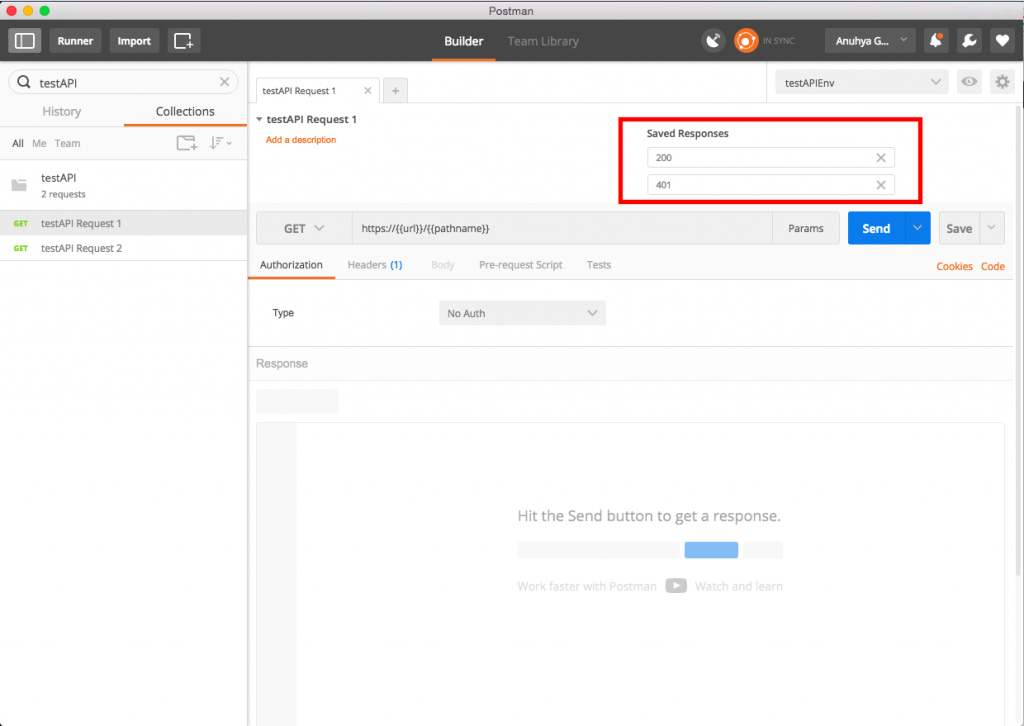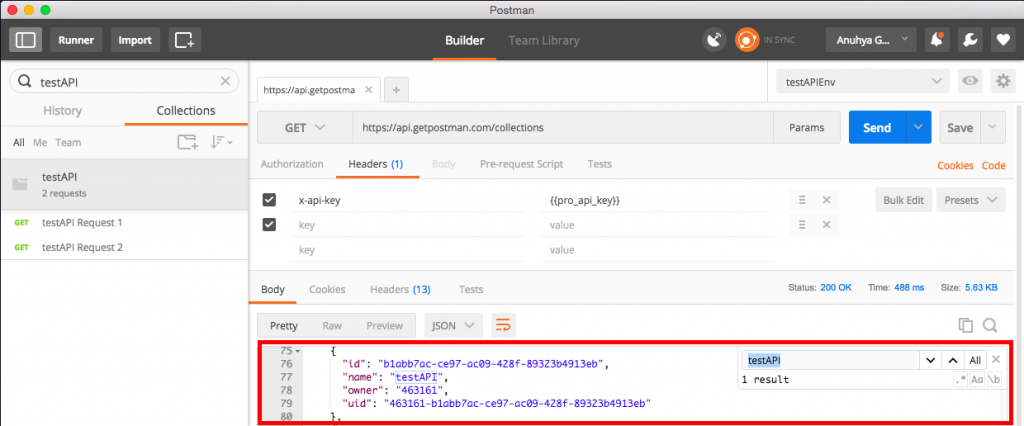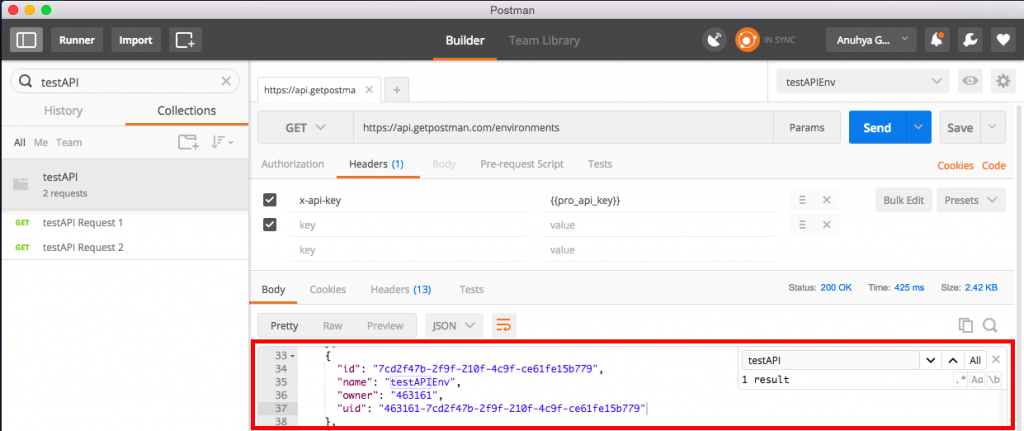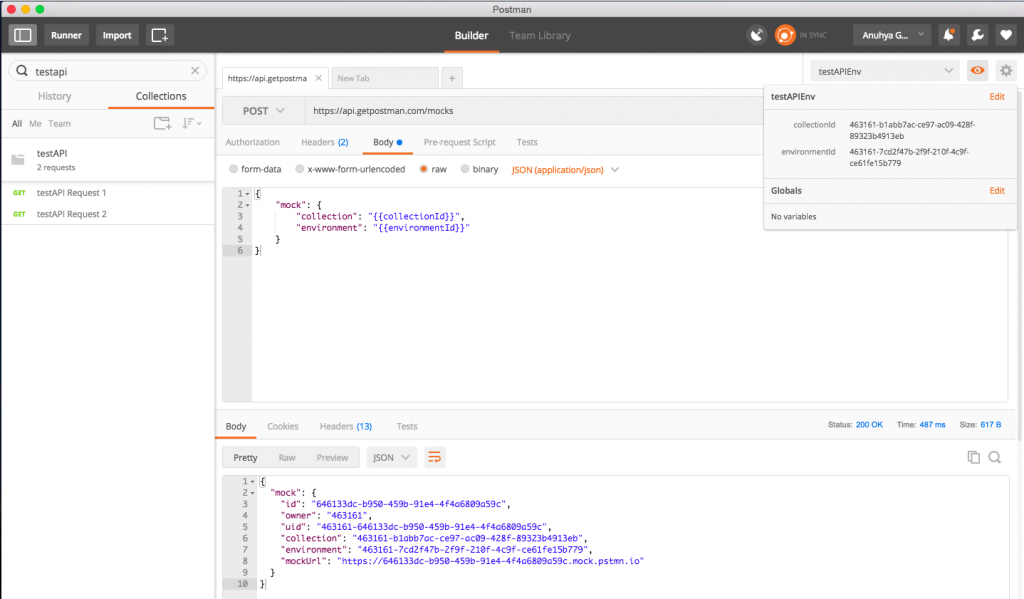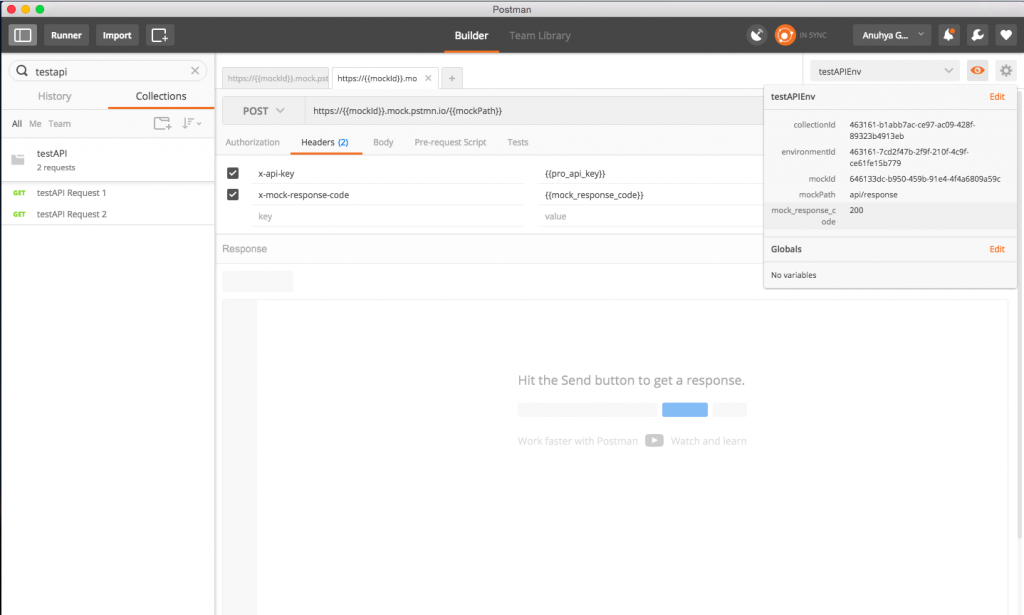Mocking with the Postman Pro API
You can mock a collection directly from the Postman app. Additionally, you can create a mock using the Postman Pro API. Let’s walk through this step by step.
Set up a collection for mocking
In this example, we have a Collection testAPI with corresponding environment testAPIEnv. Let’s set up a mock service to enable your front-end team to simulate each endpoint in testAPI and view the various responses.
Navigate to every request in the Collection testAPI that you would like to include in this simulation, and save responses with details about the response body, header or status codes that you would like to see returned by that endpoint. In this example, we will save 2 responses with status codes of 200 and 401 for this particular request. Once you save the desired responses, the Collection is ready for mocking.
Note: In addition to mocking a collection with a saved response, you can also mock a request and response using examples.
Retrieve information needed for mock creation
Let’s retrieve the collectionId of testAPI using the Postman Pro API. Get a list of all your Collections using the GET All Collections endpoint. Search for the name of your Collection and retrieve the uid from the results, which will be used as the collectionId in the next step.
You can also use the Postman app to retrieve the collectionId. Find the Collection in your app and hit View Docs. The collectionId is visible in the documentation url:
https://documenter.getpostman.com/collection/view/{{collectionId}}
As an optional step, you can include an environment template as a part of your simulation by retrieving the environmentId of testAPIEnv using the Postman Pro API. Get a list of all your environments using the GET All Environments endpoint. Search for the name of your environment and retrieve the uid from the results, which will be used as the environmentId in the next step.
Create a mock using the Postman Pro API
Create a mock using the POST Create Mock endpoint with the collectionId and environmentId you retrieved previously.
Verify that the mock has been created using the GET All Mocks endpoint, and your Collection is now ready to be simulated.
Run the mock service
Mock your Collection using the following url:
https://{{mockId}}.mock.pstmn.io/{{mockPath}}
- mockId is the id that you received upon creating the mock and can be retrieved using the GET All Mocks endpoint.
- mockPath is the path of your request that you’d like to mock, for example api/response.
Add the request header(s):
- Mock requests require one mandatory header, x-api-key, which is your Postman Pro API key for authentication. Don’t have a Postman Pro API key? Create one here.
- Mock requests also accept another optional header, x-mock-response-code, which specifies which integer response code your returned response should match. For example, 500 will return only a 500 response. If this header is not provided, the closest match of any response code will be returned.
Mock requests and responses with examples
In the previous example, we used a saved response to mock our collection. You can also mock a request and response using examples in Postman before sending the actual request or setting up a single endpoint to return the response. With examples, you can mock raw responses and save them. Then, you’ll be able to generate a mock endpoint for each of them using Postman’s mock service.