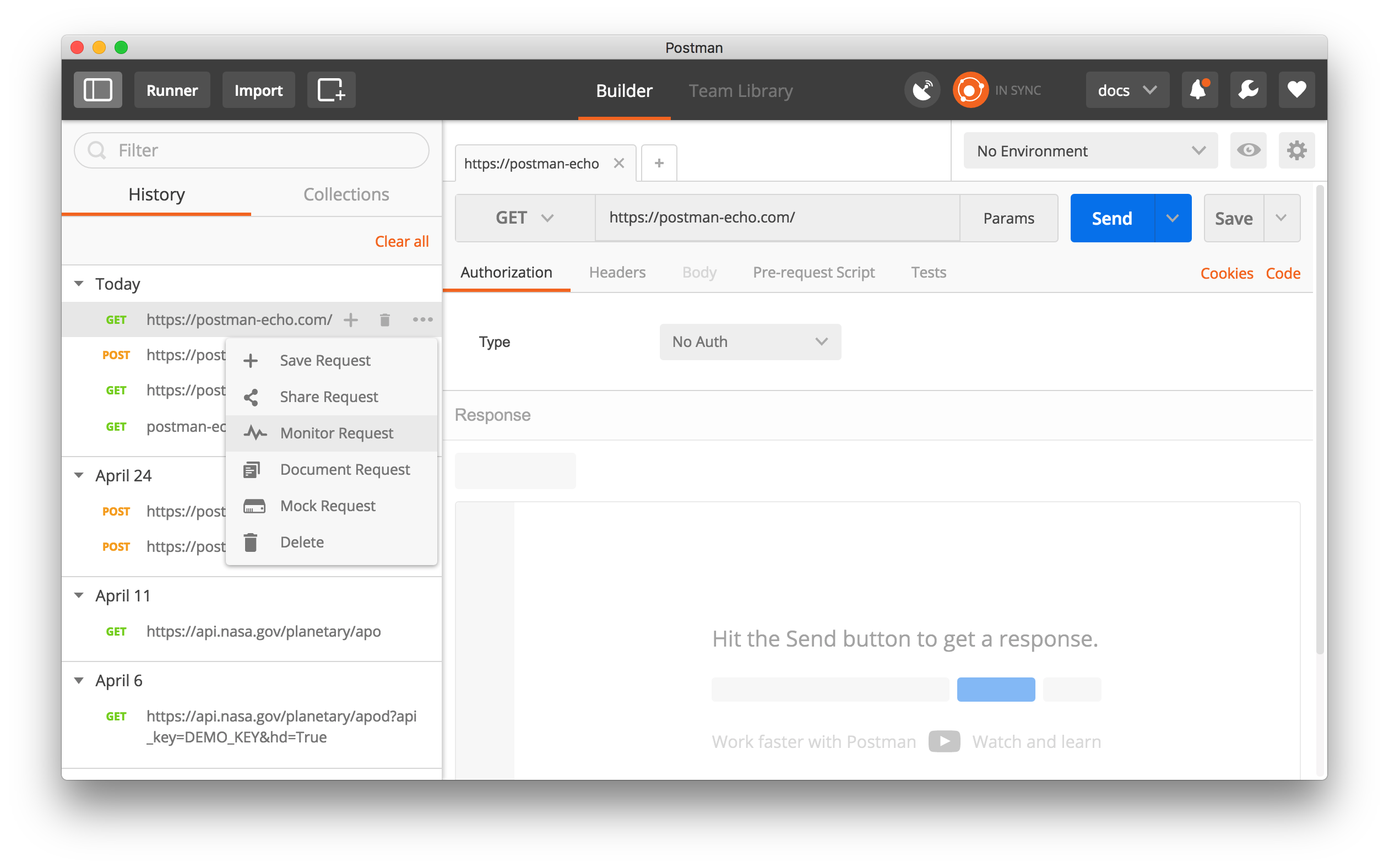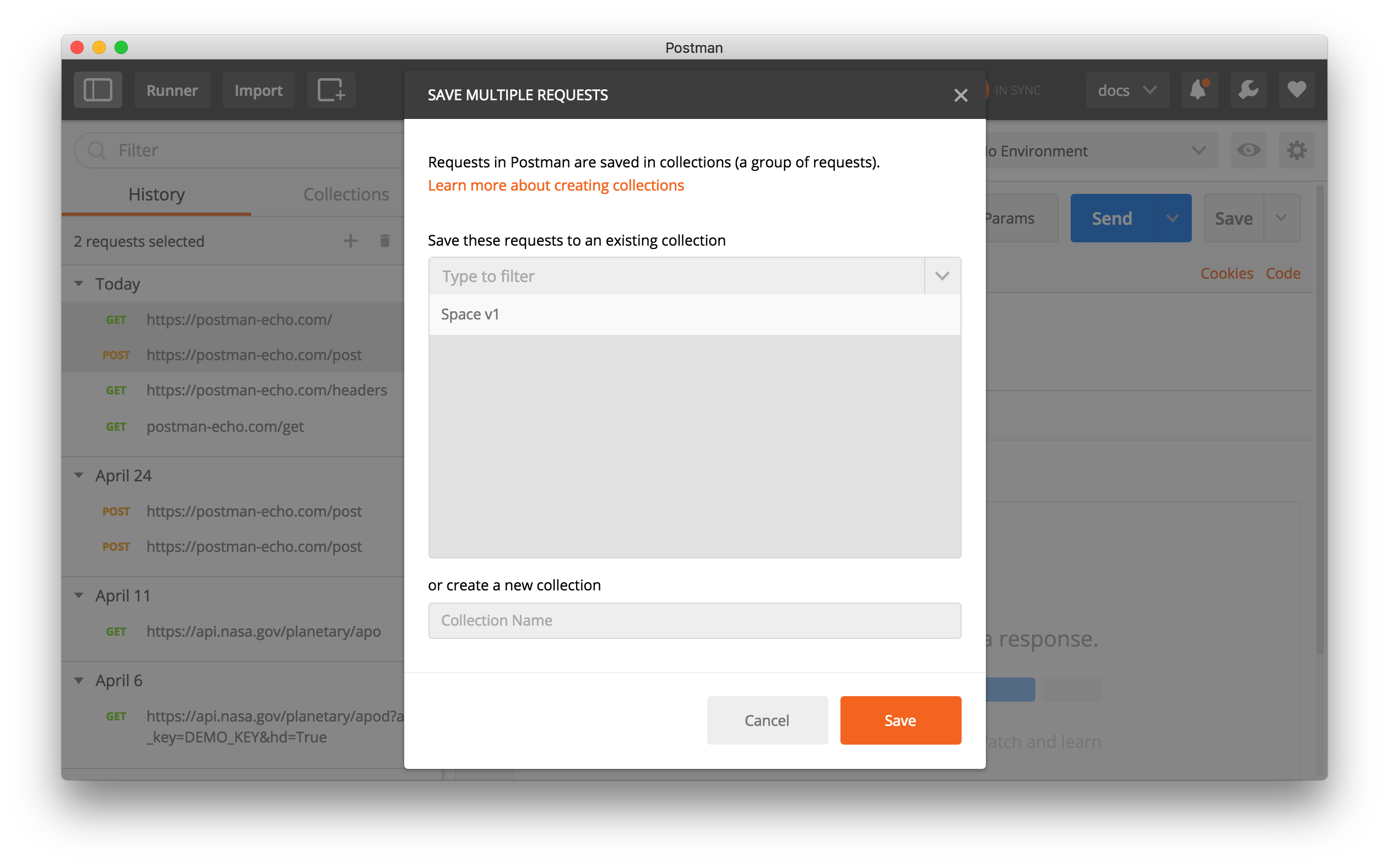History
All requests you send using Postman are stored in the history which you can access using the left sidebar. The history lets you experiment with variations of requests quickly without wasting time building a request from scratch. You can load a previous request by clicking on the request name.
If you create an account and sign in to Postman, your history will be synced with our server, backed up in realtime, and retrievable across your devices. If you sign out of your Postman account, and then log back in, the last 10 requests will remain in your history. Postman Pro and Enterprise users will have access to the last 100 requests. The same policy holds for collection runs. Remember that you can always save as many requests in collections as you want.
From the History tab within the sidebar:
Navigate through requests
Click on a request in this tab to load the exact request configuration in the builder. You can use the up and down arrow keys on your keyboard to navigate through the requests. Postman will load the request in a preview state. Pressing Enter will ensure that the request is not replaced by another one.
Find requests
The requests are ordered by time, with the most recent requests displayed at the top. Postman avoids duplicating GET requests with the same URL in the history. If your request history becomes large, filter requests in the sidebar using the search input field. Postman matches the request URL in your history with the search term.
Multi-selecting requests
Hold down the CMD key (or CTRL on Windows), and click on each request that you want to select. You can initiate actions like saving, sharing, documenting, mocking, monitoring, or deleting on these requests through actions at the top of the list.
Save requests to a collection
To organize commonly used requests, you can save them from your history to a collection. To save a single request to a collection, hover over it and click the plus icon (+) that displays next to it. When selecting multiple requests, the plus icon (+) will display at the top of the sidebar. Click on the plus icon (+). Select an existing collection, or create a new collection, to save the requests to a collection.
Delete requests
If you want to get rid of all the requests in the history, select Clear all link at the top of the sidebar. To delete a single request, hover over it and click the trash icon that displays next to it. You can also multi-select and delete requests that you don’t want to see in your history by clicking the trash icon that will display at the top of the sidebar once the requests are selected.