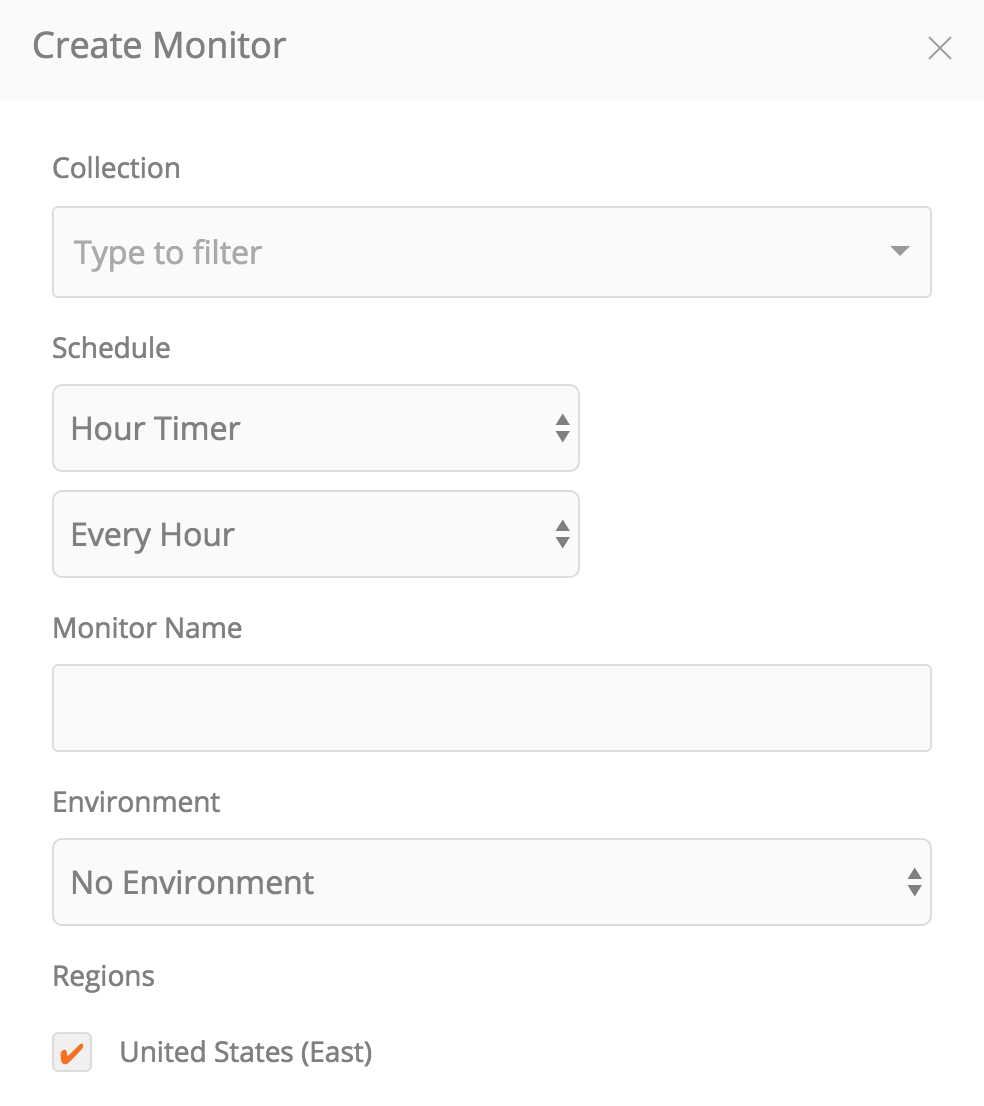Setting up a monitor
If you choose to monitor a shared collection, your team can see the monitor. However, if you create a monitor on an unshared collection, the monitor will be private and only visible to you.
From the Postman app
Click on the ellipses (…) next to the collection you wish to monitor. Select “Monitor Collection” to open the MONITOR COLLECTION modal.
Enter a name for this monitor and choose a corresponding environment. Add an appropriate schedule for the monitor, and configure additional preferences.
From the Postman web
Sign in to the Postman web view, and head over to the monitors page. Click the Add Monitor button.
Enter a name for this monitor. Choose the collection that you want to monitor and a corresponding environment. Add an appropriate schedule for the monitor, and configure additional preferences.
Monitoring schedule and region
Select a frequency to run your monitor. Monitors can run as frequently as every 5 minutes. For example, you can run a monitor every 5 minutes or every Monday at 9:00 AM.
To monitor resources in multiple regions, select the regions to run your monitor from the monitors page. When you specify a monitor to run in multiple regions, the monitor will run multiple times. This means that if there is a side effect from running the monitor, it will also happen multiple times.
Additional preferences
Additional preferences**Description**Email notificationsGet notifications about failures on up to 5 email addressesRequest timeoutSpecify a time interval after which your request is considered to time-outDelay between requestsAdd a time lag between subsequent requestsDon’t follow redirectsDisable following all redirectsDisable SSL validationThis disables validations performed on SSL certificates. Check this if you use self-signed certificates. Use with caution!